余談ですが10/27,28に高専プロコンのために徳島へ行ってました. 高専生活最後の高専プロコンが終わりエモい感じです.
この記事ではFlutterアプリでのfirebase_Authを用いたメール認証を行います.
- 環境
- Firebaseでプロジェクトを追加
- ログインプロバイダでメール認証を追加
- Flutterプロジェクトを作成
- pubspec.yamlにfirebase_authを追記
- アプリにFirebaseを追加
- 実装
環境
$ flutter --version Flutter 0.9.4 • channel beta • https://github.com/flutter/flutter.git Framework • revision f37c235c32 (5 weeks ago) • 2018-09-25 17:45:40 -0400 Engine • revision 74625aed32 Tools • Dart 2.1.0-dev.5.0.flutter-a2eb050044
Firebaseでプロジェクトを追加
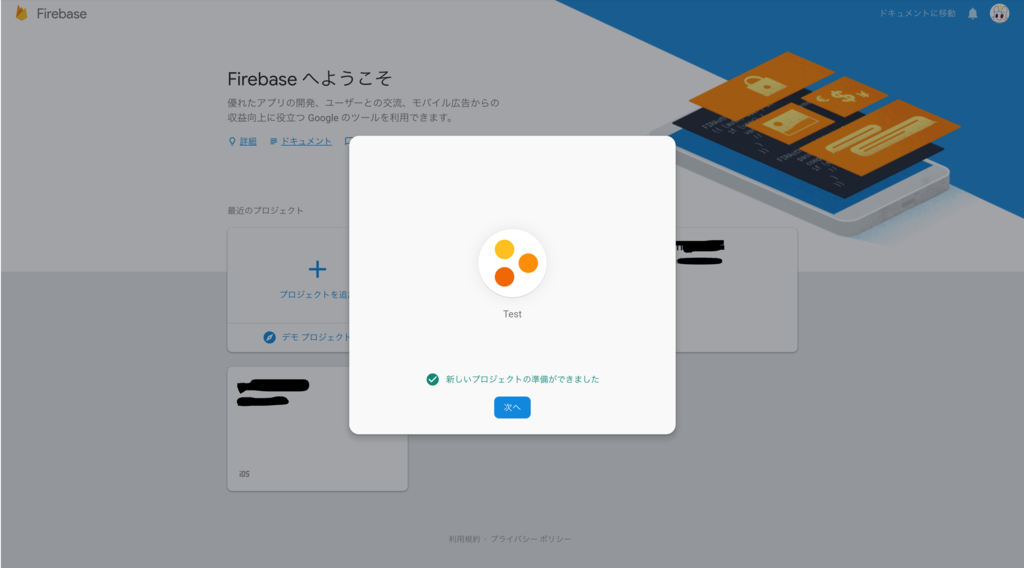
ログインプロバイダでメール認証を追加

Flutterプロジェクトを作成
flutter create --org tech.taillook flutter_firebase_auth_sample
pubspec.yamlにfirebase_authを追記
cd flutter_firebase_auth_sample/
vim pubspec.yaml
dependencies:
flutter:
sdk: flutter
firebase_auth: 0.6.2+1
アプリにFirebaseを追加
iOSの場合

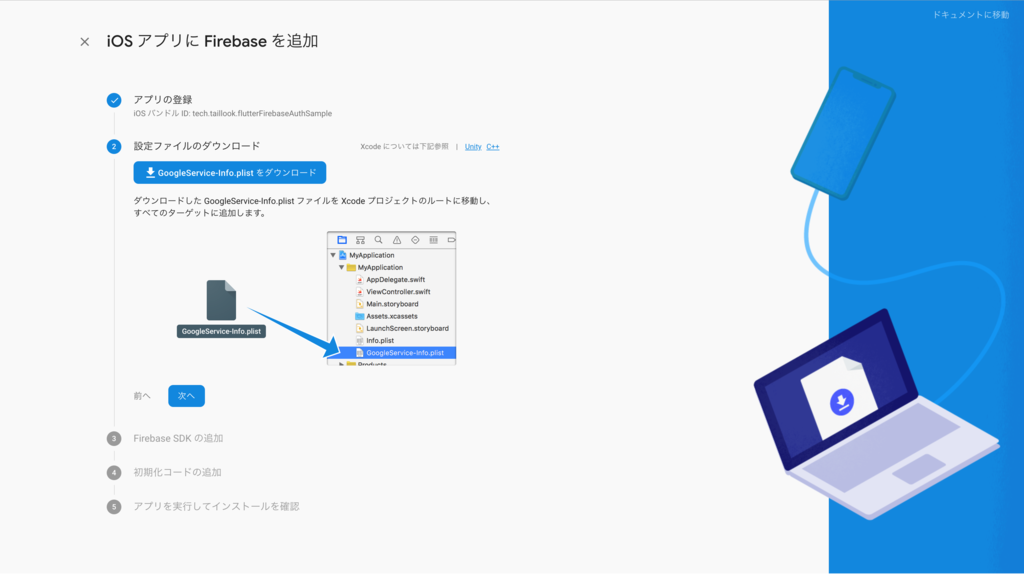
Bundle Identifierを入力し,GoogleService-Info.plistをダウンロード.
これをXcode プロジェクトのルート(ios/Runner)に追加.
ios/Rnner.xcworkspaceをxcodeで開きGoogleService-Info.plistをプロジェクトに追加.
androidの場合
iOSの場合と同じくBundle Identifierを入力してアプリを追加します.
androidの場合はgoogle-services.jsonをダウンロードします.
これをandroid/appに追加.
android/app/build.gradleの最下行にapply plugin: 'com.google.gms.google-services'を追記.
android/build.gradleのbuildscriptのdependenciesにclasspath 'com.google.gms:google-services:4.0.0'を追記.
実装
画面はこれ
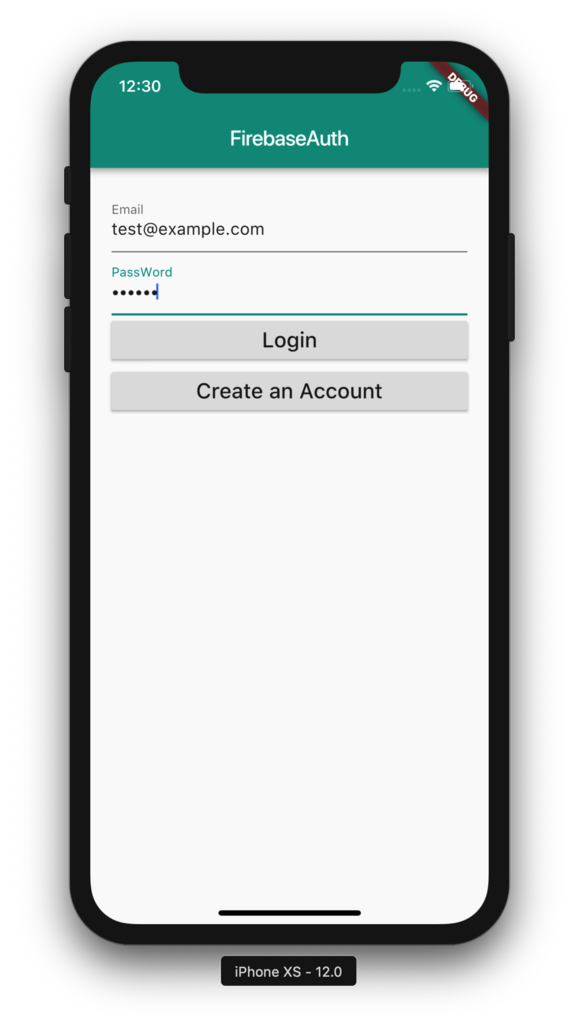
コードは以下
import 'package:flutter/material.dart';
import 'package:firebase_auth/firebase_auth.dart';
void main() => runApp(new MyApp());
class MyApp extends StatelessWidget {
@override
Widget build(BuildContext context) {
return new MaterialApp(
title: 'FirebaseAuth',
theme: new ThemeData(
primarySwatch: Colors.teal,
),
home: new MyHomePage(),
);
}
}
class MyHomePage extends StatefulWidget {
@override
_MyHomePageState createState() => new _MyHomePageState();
}
class _MyHomePageState extends State<MyHomePage> {
final FirebaseAuth _firebaseAutn = FirebaseAuth.instance;
final formkey = new GlobalKey<FormState>();
String _email;
String _password;
Future<String> sginInWithEmailAndPassword(String email, String password) async {
FirebaseUser user = await _firebaseAutn.signInWithEmailAndPassword(email: email, password: password);
return user.uid;
}
Future<String> createUserWithEmailAndPassword(String email, String password) async {
FirebaseUser user = await _firebaseAutn.createUserWithEmailAndPassword(email: email, password: password);
return user.uid;
}
bool validateAndSave() {
final form = formkey.currentState;
if (form.validate()) {
form.save();
return true;
} else {
return false;
}
}
void submit() async {
if (validateAndSave()) {
try {
String userId = await sginInWithEmailAndPassword(_email, _password);
print('Sigind in: $userId');
} catch (e) {
print(e);
}
}
}
void regester() async {
if (validateAndSave()) {
try {
String userId = await createUserWithEmailAndPassword(_email, _password);
print('Regestered in: $userId');
} catch (e) {
print(e);
}
}
}
@override
Widget build(BuildContext context) {
return new Scaffold(
appBar: new AppBar(
title: new Text("FirebaseAuth"),
),
body: new Container(
padding: EdgeInsets.all(20.0),
child: new Form(
key: formkey,
child: new Column(
crossAxisAlignment: CrossAxisAlignment.stretch,
children: buildInputs() + buildSubmitButtons(),
),
),
),
);
}
List<Widget> buildInputs() {
return [
new TextFormField(
decoration: new InputDecoration(labelText: 'Email'),
validator: (value) => value.isEmpty ? 'メールアドレスを入力してください' : null,
onSaved: (value) => _email = value,
),
new TextFormField(
decoration: new InputDecoration(labelText: 'PassWord'),
validator: (value) => value.isEmpty ? 'パスワードを入力してください' : null,
obscureText: true,
onSaved: (value) => _password = value,
),
];
}
List<Widget> buildSubmitButtons() {
return [
new RaisedButton(
splashColor: Colors.blueGrey,
child: new Text('Login', style: new TextStyle(fontSize: 20.0)),
onPressed: submit,
),
new RaisedButton(
splashColor: Colors.blueGrey,
child: new Text('Create an Account', style: new TextStyle(fontSize: 20.0)),
onPressed: regester,
),
];
}
}
ログイン・ユーザー作成に成功するとuidがprintされます.